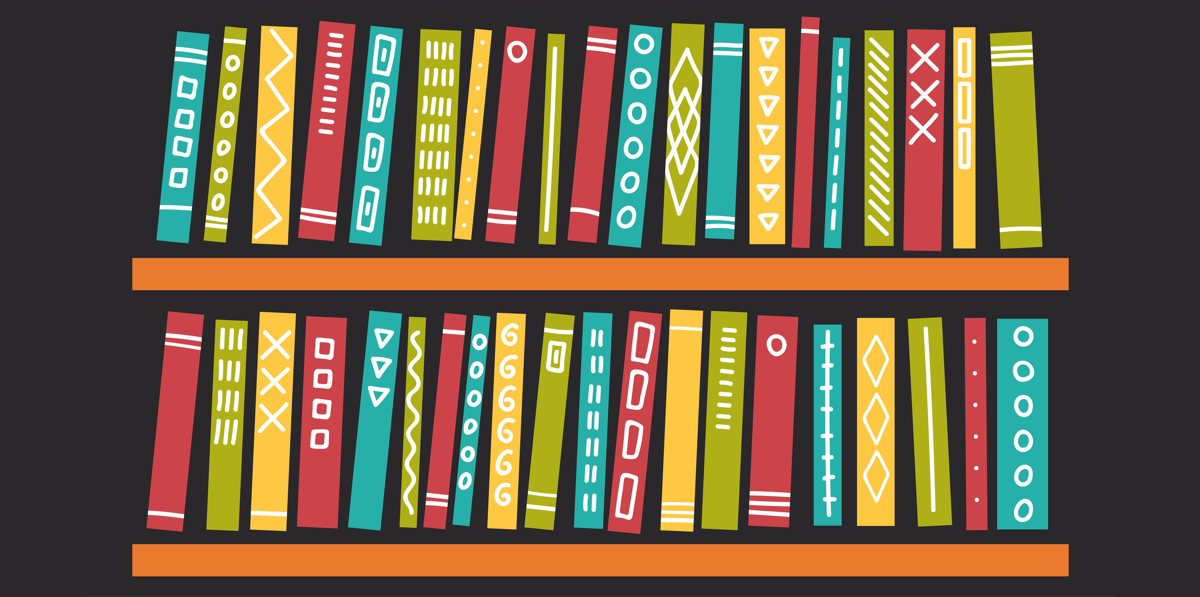
Sorting books is half the fun of being a bibliophile. Fortunately, creating custom bookshelves to keep your favorites organized requires no heavy lifting on Goodreads!
Custom bookshelves allow you to group books into as many unique categories as you want.
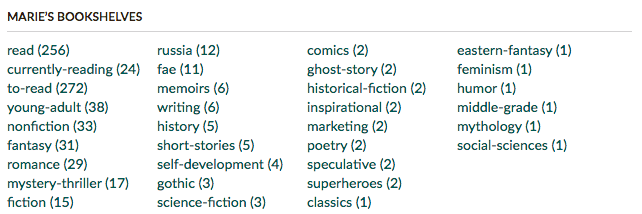
Many of our members use custom bookshelves to help sort their books based on preferred genres or subgenres (e.g. time-traveling romances, dystopian alternate histories). Our members also use custom bookshelves to keep track of their reading progress (up next, will come back later, etc.).
You can also add custom bookshelves on your mobile device (which we'll cover in a future Goodreads Hack article, so stay tuned!)
The sky is the limit! Let’s break it down…
1. Click the “My Books” tab on the homepage.

Your "My Books" page includes three default bookshelves: Read, Currently Reading, and Want to Read.
2. Click "Edit" next to "Bookshelves" to go to your Bookshelves page.
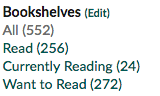
3. From here, name and add your custom bookshelf.
Enter the name of your custom bookshelf. For example, if you’re a history fan and would like to create a shelf just for history books, type “History" and click “Add.” To save your changes, scroll to the bottom of the page and hit “I’m Done.”

That’s it! Here are some examples of custom bookshelf names to help you get started:
All-time favorites
Recommended by friends
Own
Borrowed
Rereading
Audiobooks
Up next
Abandoned/Did not finish
Someday
Remember, you can be as specific as you want to be! In this example, your “History” shelf can be as precise as “World War II History” or “French Culinary History.”
Did You Know…? You can create a custom bookshelf from a book summary page.
Let’s say you’re browsing a book summary page and found a science fiction book that you like, but you don’t have a custom bookshelf for science fiction. Not to worry! Simply click on the drop-down arrow right underneath the book cover image. Then scroll down until you see “Add Shelf.”
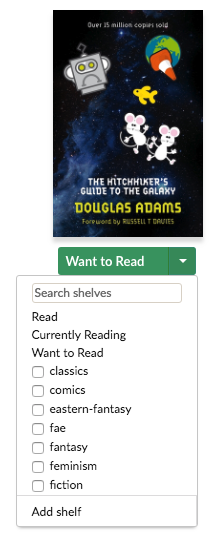
Enter the name of your new custom bookshelf and click “Add.”
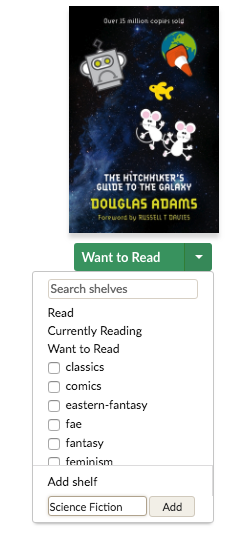
Congratulations! This book has now been added to your new custom bookshelf!
Did You Know…? You can rename or delete your custom bookshelf.
You can make changes to your custom bookshelves any time! Just click on the "My Books" tab on the homepage to get to your "Bookshelves" page. From there, scroll to the custom bookshelf that you would like to change and hit “rename” or click the “X” to delete.

Did You Know…? You can find more pro tips on your Bookshelves page.
These can be found on the right-hand side of your Bookshelves page and include nifty tricks such as how to feature your custom bookshelf on your Goodreads profile page and how to get recommendations based on the books you add.
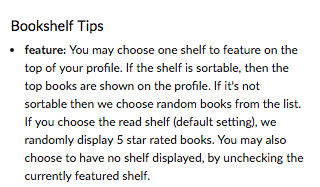
Have you created a custom bookshelf or two? Tell us how you use custom bookshelves in the comments!
Check out more recent blogs:
Goodreads Hack: Your Guide to Book Giveaways
Goodreads Hack: The Power of the Want to Read Shelf
Goodreads Hack: Scan a Book Cover!
posted by Marie on October, 17
from Goodreads Blog https://ift.tt/2CTpcEa
via IFTTT

No comments:
Post a Comment